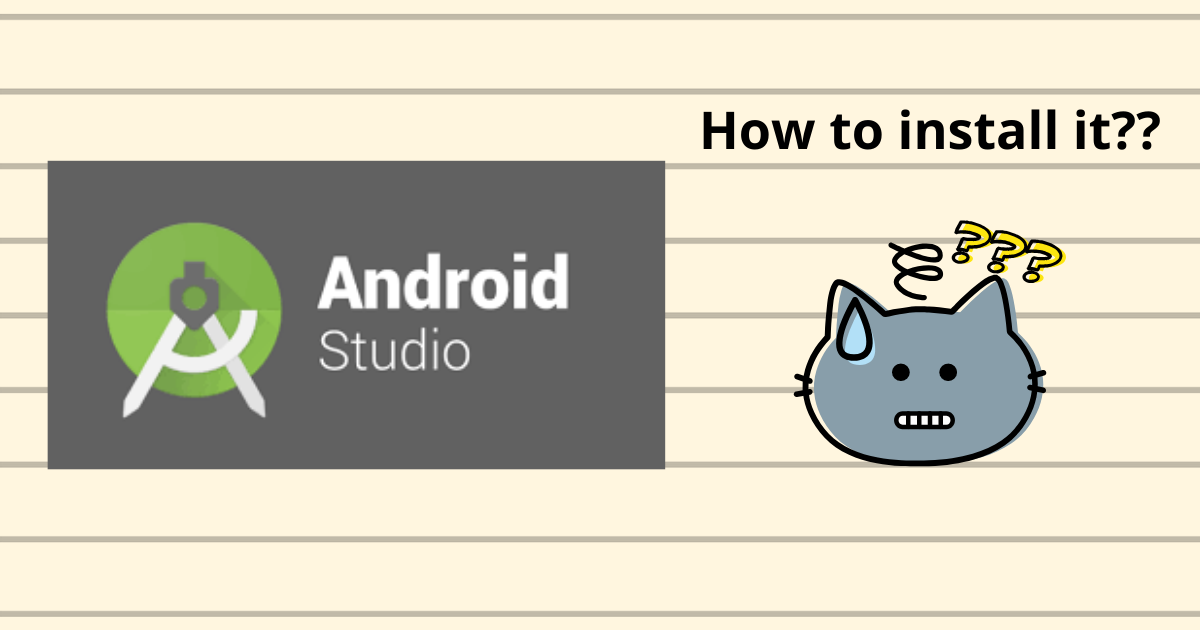Android Studio is the best platform used by the developers to build the android applications very easily.
It provides the fastest tools for building apps on each and every type of Android device. To build a successful android app, the developer should be familiar with the Java Or the Kotlin language and also the android development architecture.
It is a purpose-built for Android devices to accelerate the development and help you build the highest-quality apps!
The code editor helps to write better code and work very fast as compared to the other platforms. The inbuilt emulator helps to view the application once designed.
The Android emulator installs and starts your apps very fast as compared to a real device allowing you to prototype and test your app on different types of android devices.
Steps for Android Studio Setup
- To install Android Studio on your PC, you have to follow certain steps.
- Go to your search engine and type download the platform.
Click on the download link as shown in the image below.
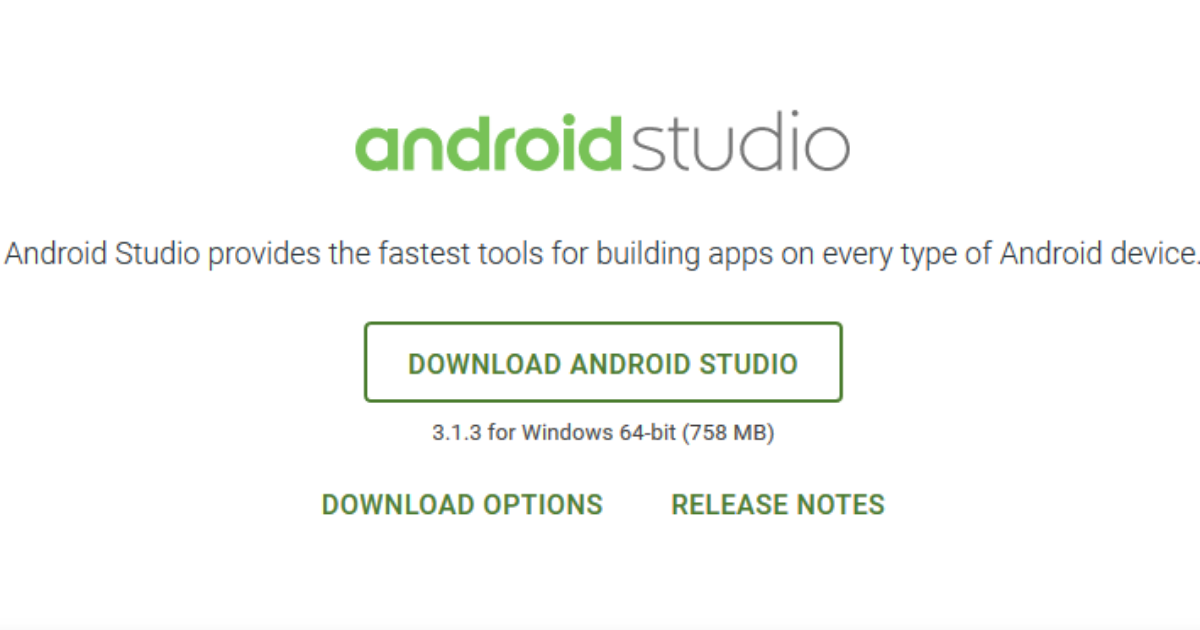
- After you download the android studio setup, open the file from downloads and run it.
- It will prompt the following dialogue box giving you a few options.
- However, the next prompt will be for the installation path.
Choose a path and hit next.
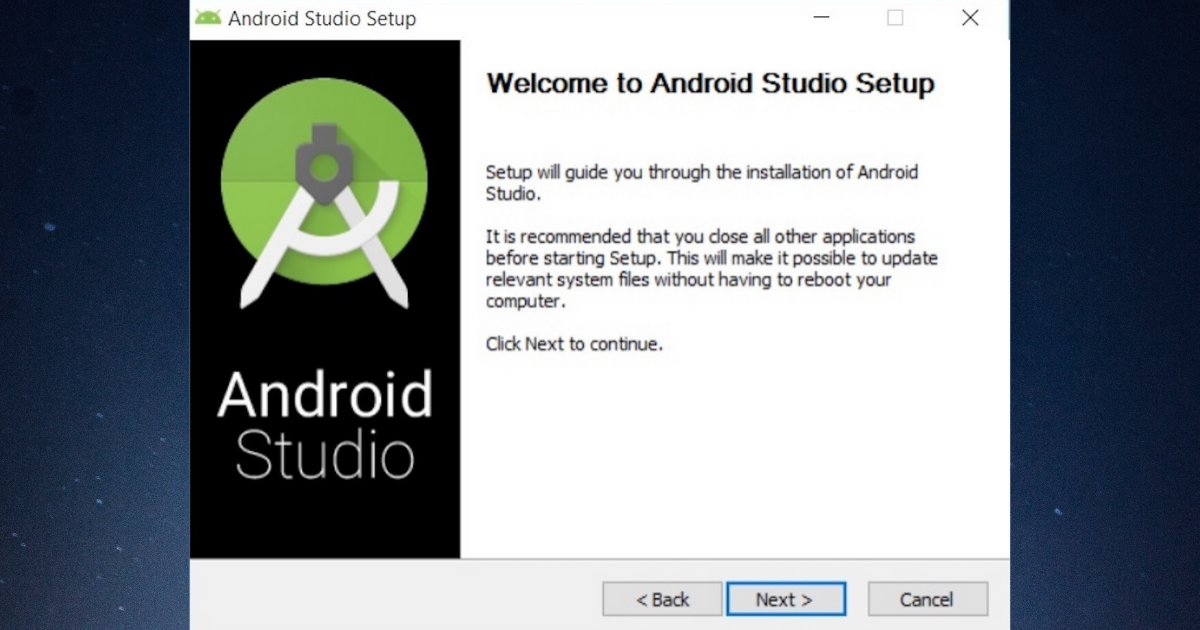
Once the Finish option is clicked, it will ask whether the previous settings need to be imported to check if this platform had been installed earlier or not.
It is better to choose the ‘Do not import Settings option’.
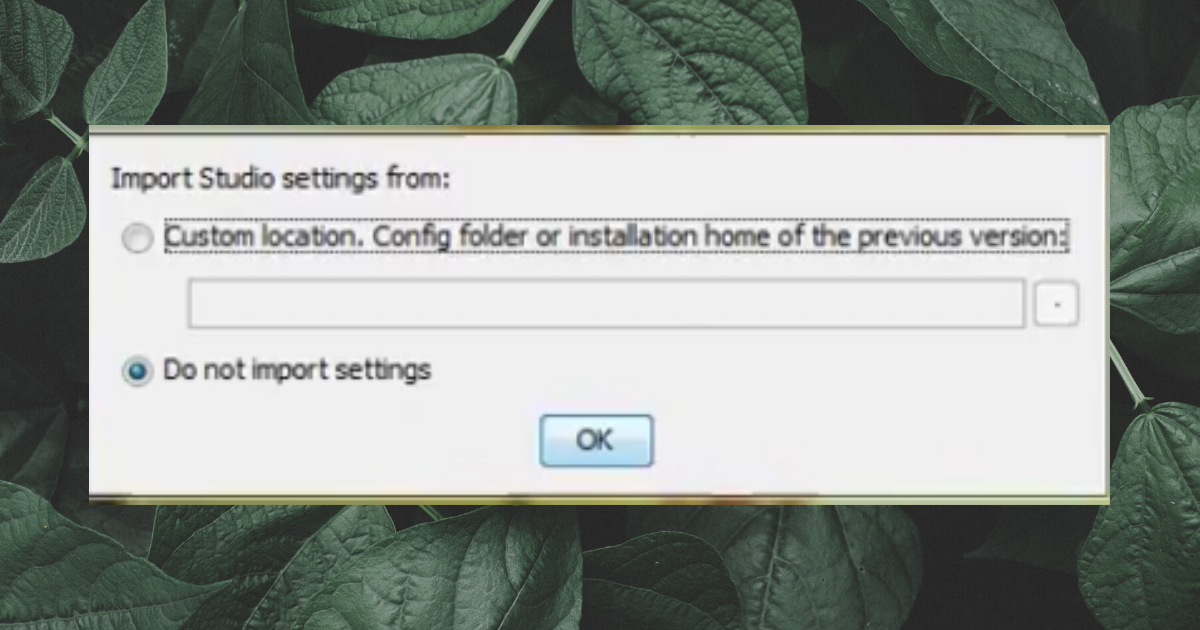
- This will start the Android Studio.
After that, it will find the available SDK components. - After the SDK components, it will redirect to the dialog box saying “Welcome”!
- Then it will give you two options.
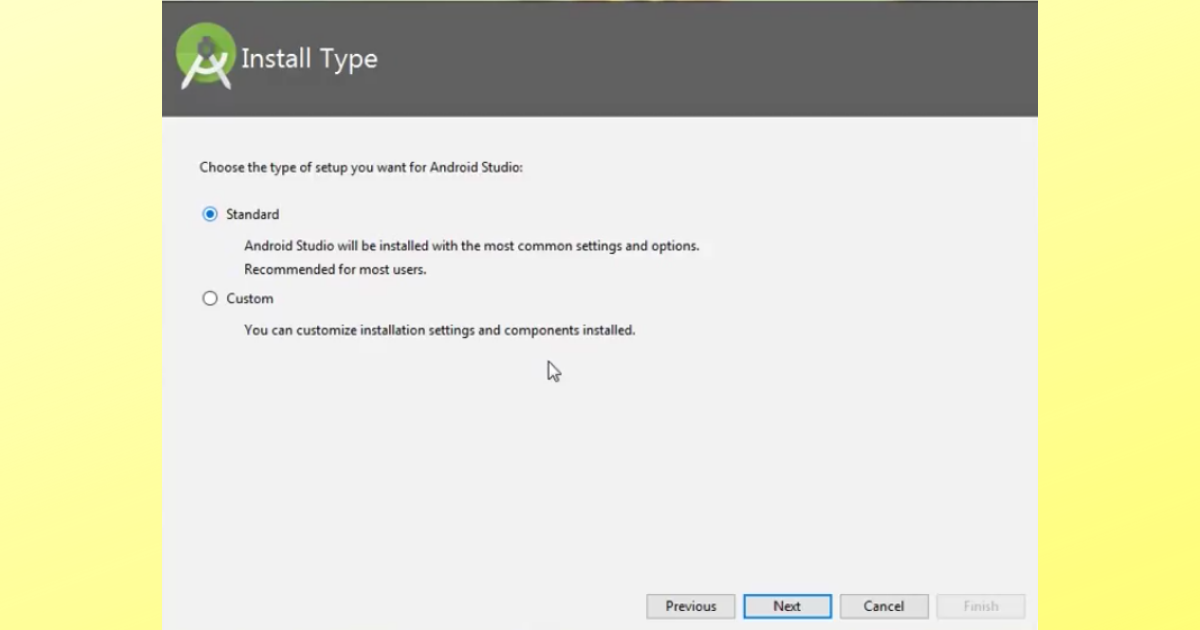
- Choose Standard and click on Next.
- Now choose the theme either the light or dark!
Again Click on finish and start downloading the SDK components. - Lastly, Click on start a new project to begin with your app development!
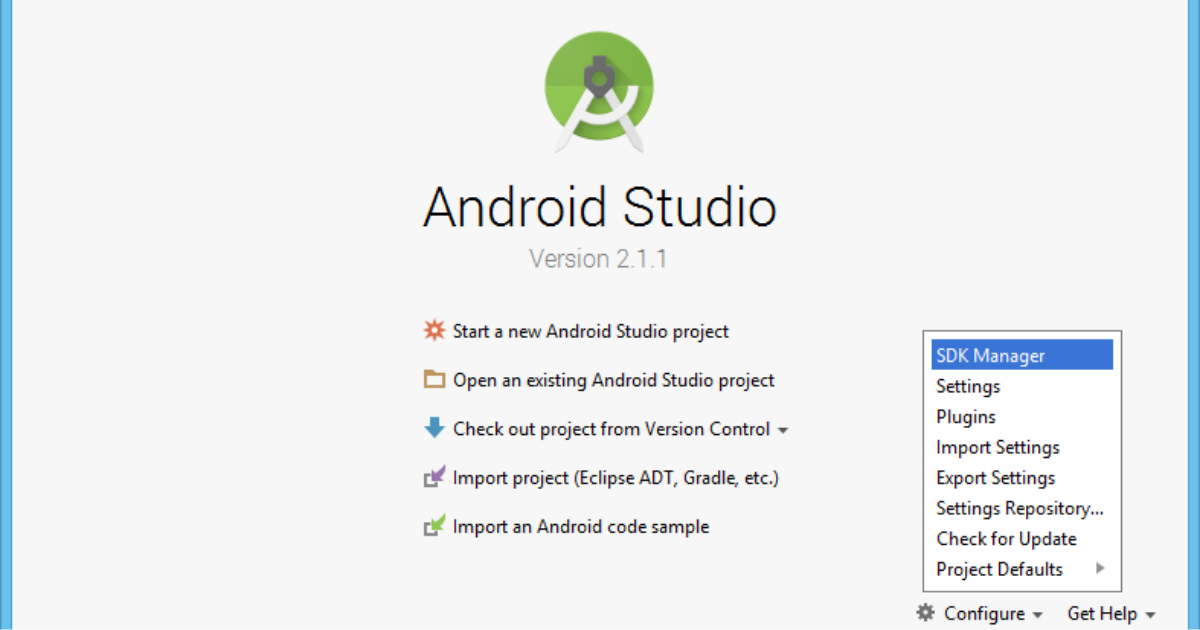
- Follow all these steps very carefully if you want to use Android Studio on your PC!
All you need to know about Android App Development
Learn Android App Development
Learn Android App Development with WAC
Other Skills in Demand
| Artificial Intelligence | Data Science |
| Digital Marketing | Business Analytics |
| Big Data | Internet of Things |
| Python Programming | Robotics & Embedded System |
| Android App Development | Machine Learning |